Ipod nano with multi-touch is designed to be easy, intuitive, and fun- just likes music. And it’s even smaller, so music can be an even bigger part of just about everything.

Music has a whole new feel.
iPod nano has been completely redesigned with Multi-Touch- the same technology that makes iPhone, iPad, and iPod touch so amazing. Now it’s half the size and even easier to play. And everything you want to hear is just a tap or swipe away.
Turn up the color.
In sleek anodized aluminium and seven bright colors, iPod makes a huge statement: you are, most definitely, ready to rock.
Pixels that pop.
Show off ypur album art. Photos, and the color-coordinated wallpaper on the 1.5-inch color display with 240-by-240 pixel resolution. It’s tiny yet stunning.

Clip on and cut loose.
The new built-in clip makes it easy to move to the music. Just clip iPod nano to ypur sleeve, jacket, or bag. And wherever you go, your favourite tunes are right where you need them.

Plug into the groove.
With the built-in 30-pin connector, you can easily plug iPod nano into your car stereo system, your speakers at home, and many other products made for iPod.

It fits your fingers.
iPod nano is 46 percent smaller, 42 percent lighter, and 100 percent made for music with Multi-Touch. It’s the perfect size for a tap or a swipe, so fingertips feel right at home.
MULTI-TOUCH BASICS
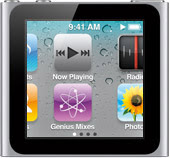
Home screen
Swipe left to see additional icons. Toreturn home from other screens, swipe right, or touch and hold anywhere. (swipe)

Multi-Touch
Tap to select items. Swipe up or down to browse lists. Rotate the screen using two fingers. Double-tap to zoom photos. (rotate)
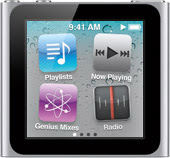
Custom Home Screens
Touch and hold an icon until it jiggles, then drag it to a new location. Press Sleep/Wake when finished. (drag)

Song controls
Tap an album cover to show song controls. Swipe left to see Repeat, Genius, and Shuffle controls. Shake iPod nano to shuffle songs.

Genius
Tap Genius Mixes to hear songs that go great together. Or, create a Genius playlist by playing a song like, and tapping the song control.
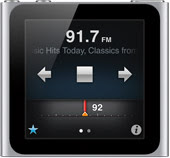
FM radio
Tap to show radio controls. Flick the radio dial to change stations, or tap to set favourites. Swipe left to show Live Pause controls.
www.apple.com

No comments:
Post a Comment